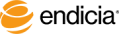Establish the Data Source Connection
You use the Endicia Professional for Mail Order Manager Setup Wizard to connect the Mail Order Manager database with Endicia Professional. When you establish the database connection, you specify:
- Your version of Mail Order Manager.
- The location of the Endshare data source.
- Your name for the database connection.
Before you can perform the following steps, you must set up Mail Order Manager to work with Endicia Professional.
The following Steps describe how to establish your data source connection.
Steps
- Start Endicia Professional.
- Do one of the following:
- If this is the first time that you start Endicia Professional, the Endicia Professional for Mail Order Manager Setup Wizard automatically starts. Go to Step 4.
- If you had previously run Endicia Professional, you can manually start the setup wizard. Go to Step 3.
- To manually start the Endicia Professional for Mail Order Manager Setup Wizard:
- In Endicia Professional, select Edit > Preferences.
- Select the Mail Order Manager tab.
- Click the Endicia Professional for M.O.M. Setup Wizard button.
- Click Next.
- Select your version of Mail Order Manager.
- Click Next.
-
Specify your Endshare file:
For the Enterprise Version, go to Step 7.
For the XL Version, go to Step 8.
- To specify your Endshare file for the M.O.M. Enterprise Version:
- Click the Browse button to navigate to your momwin folder.
- Select endshare.dbf.
- Click Next, and go to Step 9.
- To specify your Endshare file for the M.O.M. XL Version:
- Select your server and server type.
- Enter the database name.
- Click Next.
Select and enter your authentication information.
SQL Authentication requires Login ID and Password.
- Click Next, and go to Step 9.
- In the Database Connection Name dialog box, enter a name for the connection, and then click Next.
- Click OK.
After you have established your data source connection, you should specify your Reference ID search preferences.
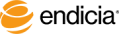
Copyright © 2017 Endicia. All Rights Reserved.