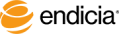
For your convenience, Endicia Professional is set up to automatically select the USPS mail class saved with the Shipping Methods you assign to order records in M.O.M.
Endicia Professional includes the following default M.O.M. mail class codes:
If you add, delete, or edit Shipping Method Codes in M.O.M., you can change the mail class codes in Endicia Professional to match. See Add Endicia Professional Mail Class Codes to Match M.O.M. Mail Class Codes.
The following Steps describe how to set up your USPS mail class codes in M.O.M.
Steps
At your option, you can set up tracking service automation, which lets Endicia Professional read tracking services, such as USPS Tracking, E-DelCon, and Signature Confirmation, from Mail Order Manager for use in printing shipping labels.
Copyright © 2017 Endicia. All Rights Reserved.